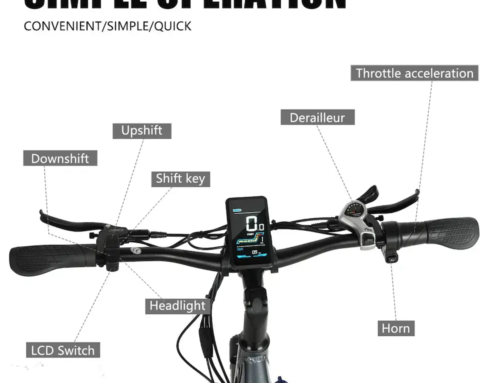Author
CMACEWHEEL
Share
- King-Meter-Display-K5242-manual Download USERS GUIDE DOWNLOAD This is a new King meter LCD meter, its widescreen has very good looking, and when you ride, easy to check everything on it.
King-Meter-Display-K5242-manual Download
USERS GUIDE DOWNLOAD
K5242 LCD

Content
Preface……………………………………………………………………………………………………………………………………………………… – 4 –
1. Appearance and Dimensions………………………………………………………………………………………………………………… – 5 –
1.1Material and Color…………………………………………………………………………………………………………………………… – 5 –
2. Function and Button Definition…………………………………………………………………………………………………………….. – 6 –
2.1 Function description………………………………………………………………………………………………………………………. – 6 –
2.2 Normal Display Content………………………………………………………………………………………………………………….. – 6 –
2.3 Button definitio………………………………………………………………………………………………………………………………. – 7 –
3.Note for Users……………………………………………………………………………………………………………………………………….. – 7 –
5.User Settings………………………………………………………………………………………………………………………………………….. – 7 –
5.1 On / Off…………………………………………………………………………………………………………………………………………… – 7 –
5.2 User interface…………………………………………………………………………………………………………………………………. – 9 –
5.3 Walk assist Mode……………………………………………………………………………………………………………………………. – 9 –
5.4 PAS Level Selection………………………………………………………………………………………………………………………… – 9 –
5.5 Battery capacity indication……………………………………………………………………………………………………………. – 10 –
5.6 Speed/Single trip distance/ODO…………………………………………………………………………………………………… – 11 –
5.6.1 Real time speed, Single trip distance(TRIP)indication interface……………………………………………. – 11 –
5.6.2 Max speed, ODO indication interface……………………………………………………………………………………….. – 11 –
5.6.3 Average speed, remaining range(TO GO)indication interface……………………………………………… – 12 –
5.7 Error code…………………………………………………………………………………………………………………………………….. – 12 –
6. User Settings……………………………………………………………………………………………………………………………………….. – 13 –
6.1 Wheel Size Setting………………………………………………………………………………………………………………………… – 13 –
6.2 Speed Limit Setting……………………………………………………………………………………………………………………….. – 14 –
6.3 Backlight Brightness Setting………………………………………………………………………………………………………….. – 14 –
6.4 Display Unit Setting……………………………………………………………………………………………………………………….. – 15 –
6.5 Speed sensor magnetic stone number setting……………………………………………………………………………… – 15 –
6.6 Zero start setting…………………………………………………………………………………………………………………………… – 16 –
6.7 Driver Mode Setting……………………………………………………………………………………………………………………… – 16 –
6.8 PAS Power Sensitivity Setting……………………………………………………………………………………………………….. – 17 –
6.9 PAS power start strength setting…………………………………………………………………………………………………… – 17 –
6.10 Controller current limit setting…………………………………………………………………………………………………… – 18 –
6.11 Pas Magnetic Number Setting…………………………………………………………………………………………………….. – 18 –
7.USB charging function………………………………………………………………………………………………………………………….. – 19 –
8. Preparation Before Startup………………………………………………………………………………………………………………… – 19 –
9. FAQ……………………………………………………………………………………………………………………………………………………… – 19 –
10.Quality Assurance and Warranty Scope…………………………………………………………………………………………….. – 20 –
Appendix 1: Error Code Definition………………………………………………………………………………. – 20 –
Preface
Dear user, to ensure better performance of your e-bike, please read through the K5242 product
introduction carefully before using. We will use the most concise words to inform you of all the details (including the hardware installation, setting and normal operation use of the display) when using our display. Meanwhile, the introduction will also help you to solve possible confusion and barriers.
1. Appearance and Dimensions
1.1Material and Color
K5242 products are made of black and white PC. Under the temperature of -20 to 60℃, the shell material can ensure normal usage and good mechanical performance.
Dimension(unit:mm)
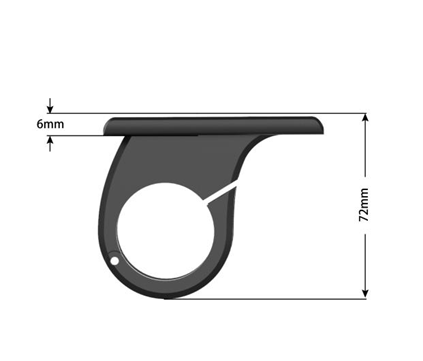

K5242 is equipped with special button. N5 button can be installed on the left side of the handlebar or on the right side of the handlebar. N5 button is connected with the bottom lead of k5242 display. Its dimension is as follows:
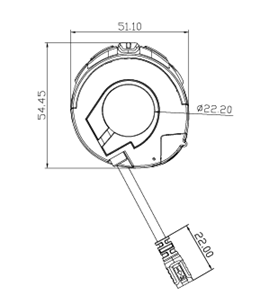
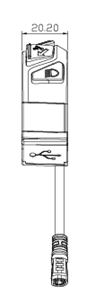
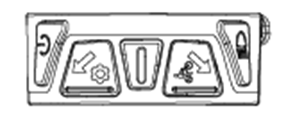
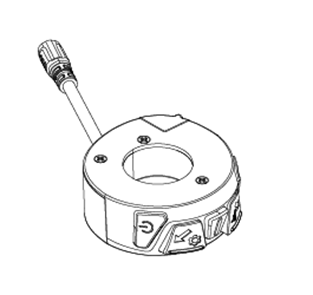
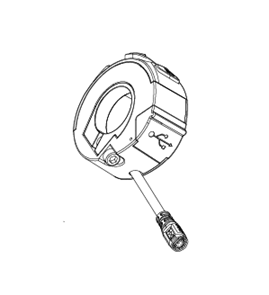
2. Function and Button Definition
2.1 Function description
K5242 provides you with a variety of function modes, to meet your riding needs.
Its functions are as follows:
◆Battery capacity indication
◆Speed indication
◆Distance (including single trip distance and ODO display)
◆Walk assist indication
◆Backlight setting
◆Error code indication
◆Various setting parameters
2.2 Normal Display Content

K5242 Normal Display Interface
2.3 Button definitio
There are 5 buttons on K5242, In the following introduction,

is named as 【MODE】.

is named as【UP】,

named as【DOWN】.

is named as 【POWER ON】
3.Note for Users
Be care of the safety use. Don’t attempt to release the connector when battery is on power.
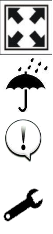
Try to avoid hitting.
Don’t split the waterproof sticker to avoid affecting the waterproof performance.
Don’t modify system parameters to avoid parameters disorder.
Make the display repaired when error code appears.
4. Installation Instruction
When the e-bike is powered off, you can insert the connector of display and the corresponding connector of controller to complete the installation, and adjust the display to a suitable angle.
5.User Settings
5.1 On / Off
Long press “MODE” button then the display will work normally, and the controller will power on at the same time.
With the display on, long press “MODE” button, the display will shut down, the display will leave off battery, the leakage current of display on is less than 1μA. The startup logo is shown as follow:
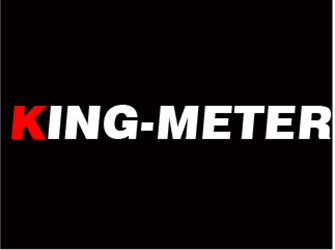

If the e-bike is not used for more than 10 minutes, the display will automatically shut down.
5.2 User interface

Normal display interface
5.3 Walk assist Mode
Press and hold “DOWN” button for 2 seconds to enter the Walk assist mode. The E-bike will travel at a constant speed of 6km/h.

Walk assist mode interface
Walk Assist function can only be used as pushing the e-bike by hands. Please don’t use this function when riding.
5.4 PAS Level Selection
Short press the “UP” or “DOWN” button to switch the PAS level.The default range of PAS level is 0-5 levels

PAS level switch indication
5.5 Battery capacity indication
The battery power is shown as a percentage bar. When the battery is fully charged, the power bar shows 100%. Each cell mean 10% battery capacity.
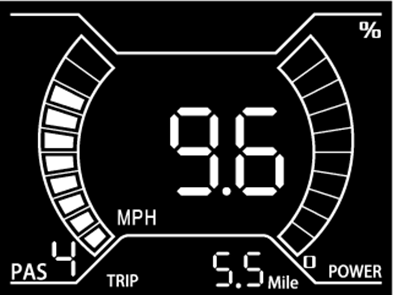
0% battery capacity

50% battery capacity

100% battery capacity
5.6 Speed/Single trip distance/ODO
5.6.1 Real time speed, Single trip distance(TRIP)indication interface
After the display is powered on, the display indicates the real-time speed and single trip distance interface by default. When the speed is zero, press [mode] and [down] simultaneously for 2 seconds, and the current single trip disctance will be cleared. The single mileage will not be cleared after the display is shut down and restarted.

5.6.2 Max speed, ODO indication interface
After the display powered on, short press the [mode] button in the default interface of the display to switch the interface to the maximum speed and ODO interface. The maximum speed refers to the maximum speed during this ride, and the ODO is the total mileage of the e-bike.

5.6.3 Average speed, remaining range(TO GO)indication interface
In the maximum speed and ODO display interface, briefly press the [mode] button again to switch to the average speed and remaining range display interface. The average speed represents the average speed during this ride, and the remaining range represents the remaining mileage that the e-bike can still ride.

5.7 Error code
When the e-bike electronic control system fails, the display will automatically indicate the error code. For the definition of detailed error codes, see appendix 1.
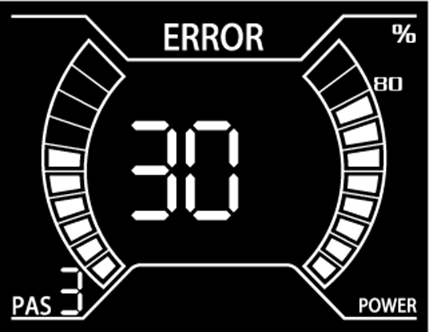
Error Code indicator
6. User Settings
When the speed is zero, press the [up] button for two seconds to enter the setting interface. You need to input the password 1801, short press [mode] to enter the setting item, and short press [mode] to switch the setting interface in the setting.
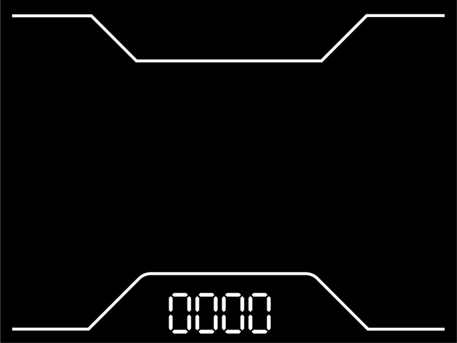
Input password interface
6.1 Wheel Size Setting
Short press “MODE” button to enter the setting option. The settable values are: 20, 22, 24, 26, 700C, 28 and 29 inch. Select the corresponding wheel diameter of the E-bike through “UP” and “DOWN” button to ensure the accuracy of the speed display and mileage display. Long press “MODE” button to return to the setting list interface.

Wheel size setting interface
6.2 Speed Limit Setting
Speed limit setting. The settable values are: no speed limit, 8km/h-45km/h. Select the required speed limit value through [up] and [down], 99 means no speed limit, and the display defaults to no speed limit. Long press [mode] to save the settings and return to the main interface.

Speed limit setting interface
6.3 Backlight Brightness Setting
Short press “MODE” button to enter the setting option. The setting options: 1, 2 and 3 indicates the backlight brightness, 1 is the darkest, 2 is standard brightness, 3 is the brightest. The default value is 3. Long press “MODE” button to return to the setting list interface.
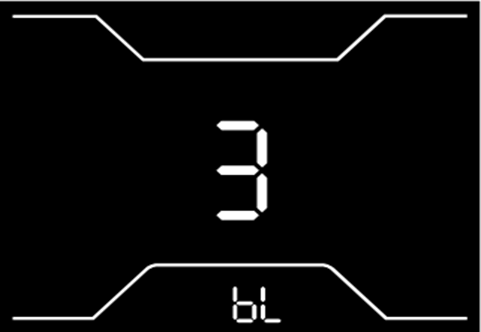
Backlight brightness setting interface
6.4 Display Unit Setting
Short press “MODE” button to enter the setting option. The setting parameters are Km/h and Mile/h. The default Km/h unit is metric. Km/h or Mile/h can be selected by pressing “UP” and “DOWN” button. Km/h means the unit is metric system, and Mile/h means the unit is Imperial system. Long press “MODE” button to return to the setting list interface.
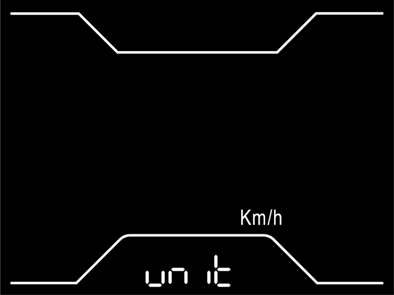
Display unit setting interface
6.5 Speed sensor magnetic stone number setting
Speed measuring magnetic stonel number setting interface, the setting parameters can be 0-99. The default value of 1 indicates that the number of external speed measuring magnets is 1. The number of magnetic steels can be selected by pressing the [up] key and the [dowm] key. Long press [mode] to save the settings and return to the main interface.
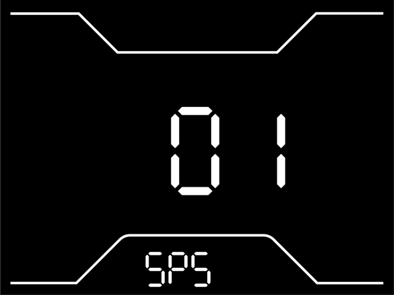
Speed sensor magnetic stone number setting interface
6.6 Zero start setting
Zero start setting interface. The setting parameters can be 0 and 1. The default 1 indicates non-zero startup. 0 and 1 can be selected by pressing the [up] key and the [dowm] button. 0 means zero start of the e-bike, 1 means non-zero start of the e-bike. Long press [mode] to save the settings and return to the main interface.
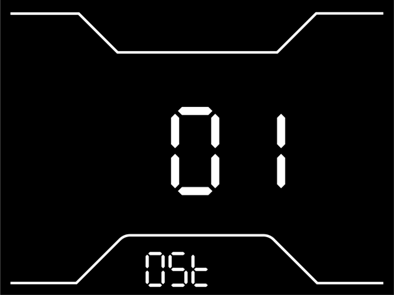
Zero Start setting interface
6.7 Driver Mode Setting
Short press “MODE” button to enter the setting interface. The setting options are 0, 1 and 2. Press “UP/DOWN” buttonto select 0, 1 and 2 to adjust the three riding assist modes, 0 indicates only PAS assist mode, 1 indicates only throttle mode, 2 indicates coexistence of two assisted mode. Press “UP/DOWN” buttonto select value. Default setting is 2. Long press “MODE” button to confirm and return to the setting selection interface.
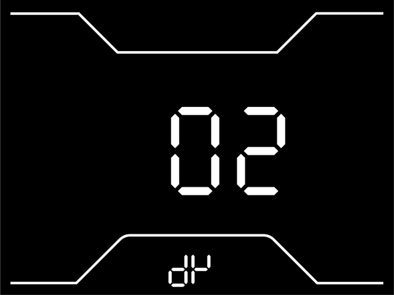
Driver Mode Setting interface
6.8 PAS Power Sensitivity Setting
Short press “MODE” button to enter the setting interface. The setting range is 3 to 24. 3 is the highest sensitivity, 24 is the lowest. Press “UP/DOWN” buttonto select sensitivity value, Default setting is 3. Long press “MODE” button to confirm and return to the setting selection interface.

PAS Power Sensitivity Setting
6.9 PAS power start strength setting
Short press “MODE” button to enter the setting interface. The setting range is 0 to 5. Press “UP/DOWN” buttonto select start strength value, Default setting is 3. Long press “MODE” button to confirm and return to the setting selection interface.
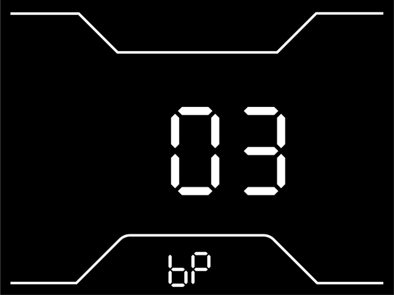
PAS power start strength setting interface
6.10 Controller current limit setting
In the controller current limiting setting interface, the default value of 20 indicates that the current limiting value is 20A. Setting parameters can be 1A-30A. Press [up] and [dowm] to select 1a-30a. Long press [mode] to save the settings and return to the main interface.
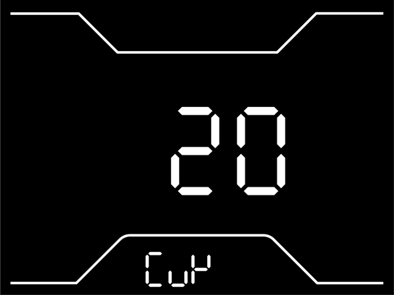
Controller current limit setting
6.11 Pas Magnetic Number Setting
Short press “MODE” button to enter the setting interface. The setting range is 5/8/12. It should be set according to the number of magnets disk that installed on the E-bike. Press “UP/DOWN” buttonto select value, Default setting is 12. Long press “MODE” button to confirm and return to the setting selection interface.
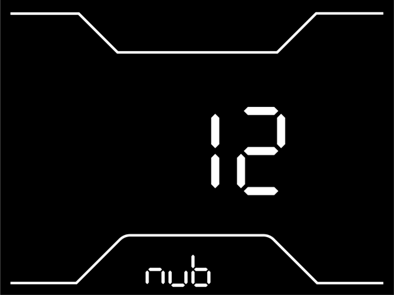
PAS Magnetic Number setting interface
7.USB charging function
A USB interface with charging function is installed under the N5 button. This interface provides charging power for the mobile phone, and the output current is 500mA. When the display is turned off, connect the data cable of the mobile phone to the display and the mobile phone. After the display is turned on, the mobile phone will display charging; If the display is turned off at this time, the phone will stop charging. When the display is turned on, press and hold the [mode] and [up] keys and the [dowm] keys at the same time. After pressing and holding for a period of time, the instrument starts to charge the mobile phone. In any state, unplug the phone and the charging will be automatically terminated.
8. Preparation Before Startup
Please read the instruction carefully before using the display.
9. FAQ
Q: Why can’t turn on the display?
A: Please check whether the battery is turned on or the leakage lead wire is broken
Q: How to deal with the error code display?
A: Contact the e-bike maintenance station in time.
10.Quality Assurance and Warranty Scope
1, King-Meter will be responsible for all faults arising during normal operation that are caused by a quality defect.
2, The warranty time is 24 months from the day the display leaves the factory.
II, The following are not covered by warranty:
1, Shell opened.
2, Connector damaged.
3, After display out of factory, the shell is scratched or damaged.
4, Lead wire of display scratch or break.
5, The fault or damage is caused by the force majeure (such as fire, earthquake, etc.) or natural disasters (such as lighting, flooding, etc.)
6, Product exceeded warranty period.
Appendix 1: Error Code Definition
| Error code | Definition | Solution |
| 03 | PAS sensor abnormal | Check whether the power sensor cable is in good condition |
| 04 | Throttle abnormal | Check whether the throttle is restored to the initial state |
| 09 | Motor phase failure | Check whether the outgoing cable of phase line is in good condition; Check whether the motor phase cable is well connected with the controller |
| 08 | Motor Hall signal abnormal | No Hall controller: check whether the phase line outgoing line is in good condition With Hall controller: check whether the hall outlet is in good condition |
| 30 | Communication abnormal | Check whether the display and controller are well connected |
| 06 | Undervoltage protection | Check battery voltage |
| 05 | Controller abnormal | Check whether the controller cable pins’ sequence match. |
Stay in the loop